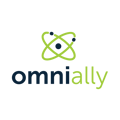Overview of the Scheduled Action Page
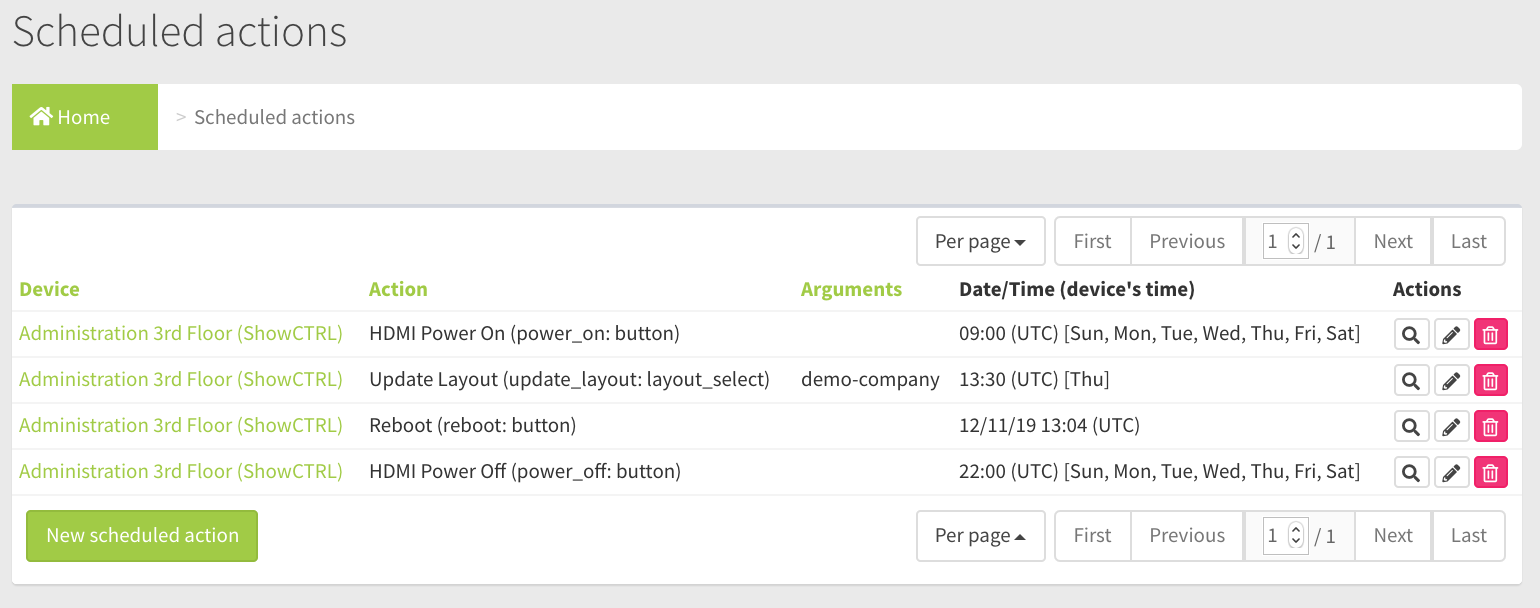
Field and Button Descriptions
Device
The device that the scheduled action is assigned to.
Action
The action that will be performed on the scheduled day/date and time.
Arguments
If the action requires arguments, such as how a Layout Update action needs to know which layout to update to, or a Set Timezone action needing to know what timezone to set to.
Date/Time (device's timezone)
For one time actions, this states the date and time the action will occur, and confirms which timezone it should happen in. For recurring actions it has the time and day(s) of the week the action will occur.
Actions
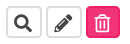
Audit
The Audit feature is to view all actions taken to this Scheduled Action object. This creates a level of responsibility for anyone changing Scheduled Action settings. More on the Audit feature here.
Edit
Change the scheduled action settings. For more information, see the Scheduled Action New / Edit Page.
Delete
The first deletion will inactivate the scheduled action and has the ability to recover the action. A second deletion will permanently delete the scheduled action.
New scheduled action button
Click to create a new scheduled action. For more information, see the Scheduled Action New / Edit Page.
Device Page Pagination

Per Page
Set the number of companies displayed per page
First
Use this button to land on the first page
Previous
Use this button to land on the previous page
Page Number/Total Pages
Current page number & total pages. Input a page number here and press ENTER to go directly to that page instead of clicking through.
Next
Use this button to land on the next page
Last
Use this button to land on the last page