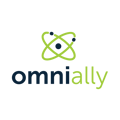Overview of the Scheduled Action New / Edit Page
Field and Button Descriptions
Device
Choose the device that you want to apply a scheduled action to. If your account has many devices it can be easier to start typing the device name and then select it when it shows up.
Device timezone
This is the timezone when the action will occur. The actions do not happen based on the timezone of your account.
Device type action
Video Power On / Video Power Off
Sends a signal to the device that the video outputs (HDMI, DisplayPort, DVI, etc) can turn on or off. Useful if trying to conserve power on a display that can turn off at night by turning off when no source is present, and auto-on when source returns. Please consult your AV integrator, or OmniAlly representative if attempting to do this as each model LCD is different and may or may not support this activity.
Reboot
Restarts the device.
Set Timezone

Sets the device's timezone, which is useful for recording snapshot information.
Update Layout

Switch what layout should be assigned to the device. This is the most common scheduled action, typically seen for day-parting playback to morning, afternoon and night, or day-specific playlists like Monday-Wednesday, Thursday-Friday, Saturday-Sunday.
One time
A checkbox to state that the action should only occur once and not be recurring. Clicking "One Time" removes the "Repeat action" section at the bottom, and allows dates to populate in the Date/Time area.
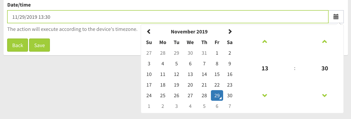
Date/time
The date and/or time that the action should take in the device's timezone.
Repeat action on selected day(s)

For recurring actions, set the day(s) that the action should occur. This will happen every week.
Save button
The action will create or change only once "Save" has been clicked.