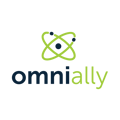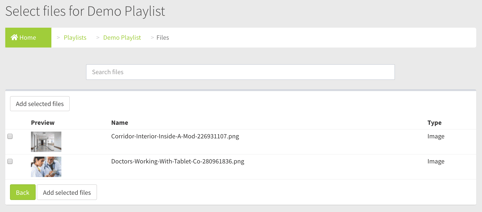Overview of the Playlist Media Library Upload Page
Field and Button Descriptions
Search files field
If you know the name of the file, start typing it here and it will live update the file list. If adding multiple files from the Media Library type the file name, then click the checkbox, search for the next file, click its checkbox, rinse and repeat as necessary, then click "Add selected files".
Alternatively if your Media Library isn't too large you can hunt through the list and click the checkbox for every file you'd like to add.
Preview
A non-clickable thumbnail preview of the image or video. HTML files will not have a preview.
Name
A the filename and its extension. Use of pertinent file naming standards will help significantly here, if possible.
Type
Identifies the file type as either an image, video, or HTML file.
Add selected files button
Once all of the files that you'd like to add have their checkboxes clicked, press the "Add selected files" button to have it added to the playlist. It will redirect you back to the Playlist Manage Page.