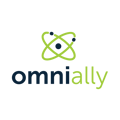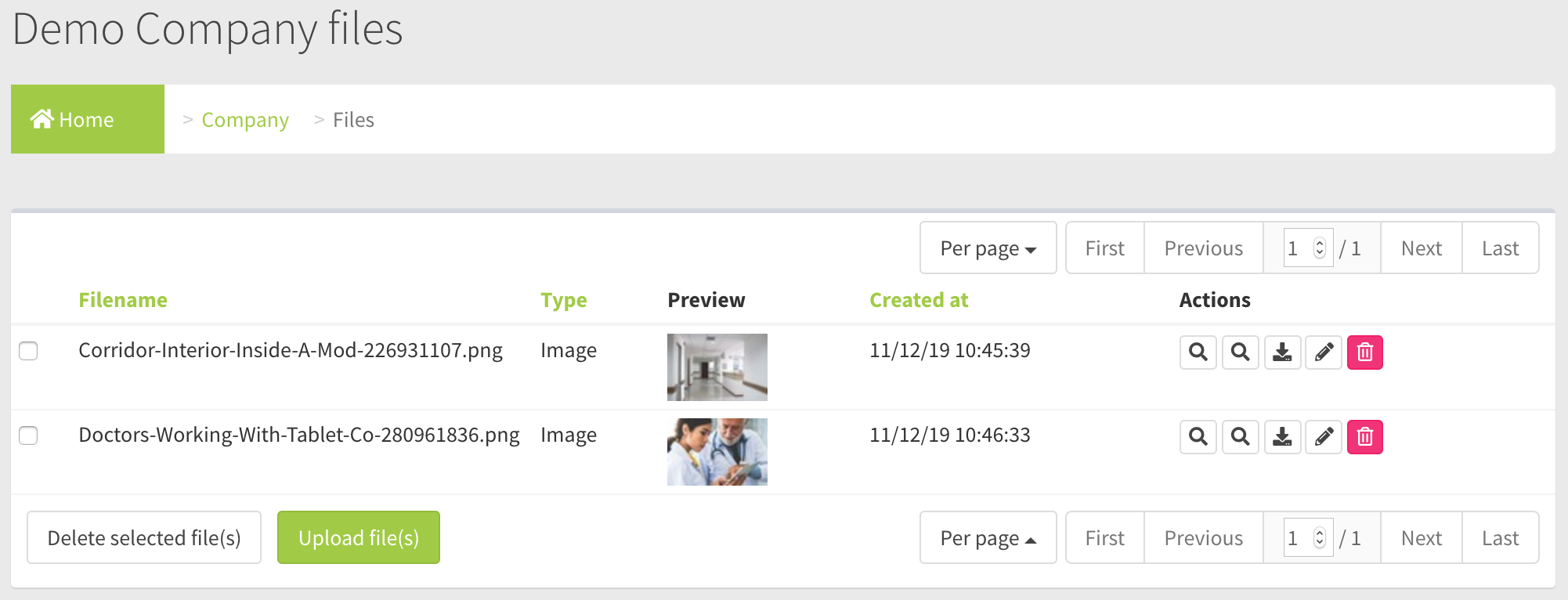Overview of the Media Library Page
Field and Button Descriptions
Filename
The name of the file as it was uploaded.
Type
Denotes if the file is a video, image, or HTML.
Preview
There are preview thumbnails that can be clicked to show a larger image or video. If you wish to download the image, you can open the larger image or video pop-up and then right-click and Save As. HTML files do not work in previews.
Created at
The date that the file was originally uploaded.
Actions
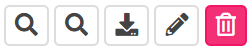
Audit
The Audit feature is to view all actions taken to this File object. This creates a level of responsibility for anyone changing File settings. More on the Audit feature here.
Preview
Another way to preview the image, navigates to a separate page.
Download
Click to download the file to your system.
Edit
Allows changing the file name or re-uploaded the file against the same File object.
Delete
Soft deletes the image on the first deletion request. Can be restored unless permanently deleted.
Delete selected file(s) button
Delete multiple files at once by clicking the checkbox next to each file, and then hitting the Delete selected file(s) button.
Upload file(s) button
To add a new file, click Upload file(s) button and drag and drop the file from your desktop. For more information go to the File Upload Page.