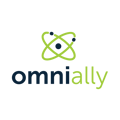A step-by-step guide to update the firmware on your Samsung Model F/H LCD
What You Need
- Use a USB Thumb Drive 2GB or more, formatted to Windows FAT32.
- Monitor must be powered on throughout update process.
- Ensure that you have a fast Internet connection to download firmware file (1GB).
Instructions
- Download the FW zip File T-HKMLAKUC.zip
- Unzip the file
- Rename the unzipped folder to T-HKMLAKUC
- Copy the folder to a USB drive (2GB+ Minimum formatted Windows FAT32)
- Connect USB drive to LCD
- Power the monitor ON
- Press MENU
- Go to Network and then to Network Status.
- Disconnect from connection.
- Go to Support

10. Go to Software Update

11. Select Software Update
Note: If "Software Update" is grey and non-selectable, then the LCD is still online, or it doesn't see the firmware file. You might need to power off and on the LCD a few times before the "Software Update" is accessible. You won’t be able to update the firmware if you’re connected to the internet. Ensure that T-HKMLAKUC is on the USB drive and unzipped.
12. When prompted, select YES to search USB drive
13. Allow update to process (do not turn off the monitor during update!)
14. When complete, the monitor will reboot
12. You should be automatically connected to the internet. If not, go to Network settings, and reset the network settings.
13. Hit Menu on the remote
14. Select System
15. Go to Software Update and look at the Current version. It should be 2060. If it’s not, repeat the steps.
Having problems? Go to How to fix the SimpleCTRL for Samsung App